Importing Health Data for iOS and Android
It is recommended that you connect your other apps, such as activity trackers, smart scales, and sleep trackers, to Apple Health (iOS) or Health Connect (Android) before installing the Stronger U App.
The Stronger U App connects directly to Apple Health, which acts as a central data source. And, as of August 2024, Android users can now set up Health Connect to sync with third-party apps, such as MyFitnessPal. If you are tracking macros, steps, water, or weight from another app, they will sync into your Stronger U Log each time you pull down your screen to refresh your app.
View our video tutorial.
How to Connect Your Stronger U App to Apple Health or Health Connect
1. Tap on your photo or initials in the top right corner of your app screen.
2. When the auxiliary menu expands, select Settings.
3. From here, select Apple Health or Health Connect beneath Meal Logging Service or Measurements Data Source and follow the directions in either of the sections below.
Connecting Third-Party Activity and Food Trackers or MyFitnessPal
1. Tap on Apple Health or Health Connect beneath Meal Logging Service.2. Follow the instructions on the pop-up screen to grant permission for Apple Health or Health Connect to sync your data.
3. Toggle On Carbohydrates, Dietary Energy, Fiber, Protein, Total Fat, Sleep, Steps, Waist Circumference (not included in Health Connect), and Water, or select Turn on All to sync all third-party tracker nutrition and activity.
4. If you are using MyFitnessPal, you must connect it to Apple Health or Health Connect for the data to sync to the Stronger U App. In MyFitnessPal, click "More" > "Apps & Devices" to give permissions and connect. In order for your coach to see your MyFitnessPal food log, provide your username in the "Settings" screen of Stronger U App.
1. Tap on Connect MyFitnessPal.
2. Enter your username.
Connecting Third-Party Activity Trackers Only
1. Tap on Apple Health or Health Connect beneath Measurements Data Source.
2. Select Turn on All.
Important Note: For Apple Health or Health Connect to sync any data from a third-party app, all toggles must be turned on, even if you are using the Stronger U Nutrition Tracker. If you have selected to use the SU Nutrition Tracker, it will automatically override the carbohydrates, dietary energy, fiber, protein, and total fat information that would otherwise be pulled from Apple Health or Health Connect. Similarly, if you are only wanting to sync measurement data, such as steps, you still need to turn on all toggles.
Apple Health




Health Connect
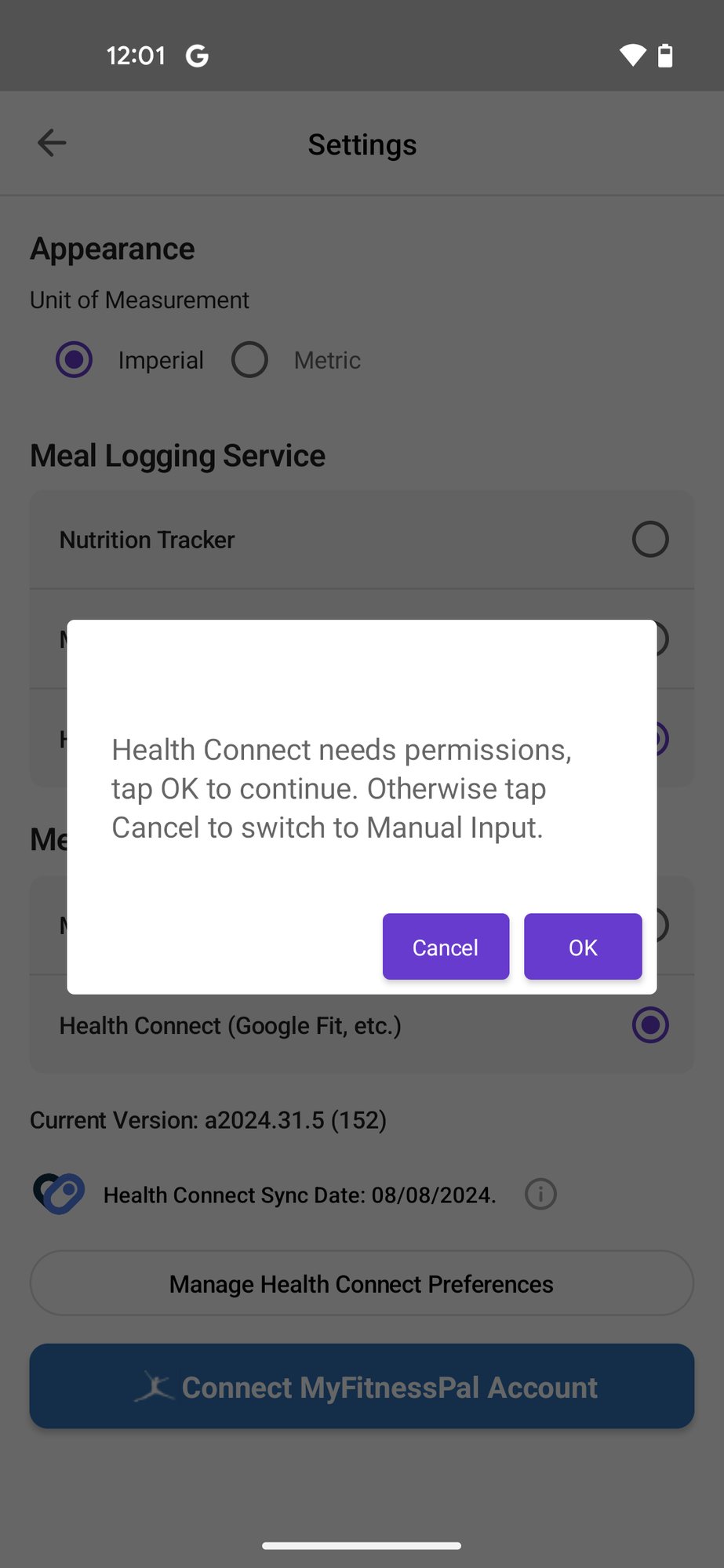



You’ve got this. We’ve got you.
If you have any further questions contact us by tapping on the upper right corner of your app screen and selecting the Support tab. We’re here to help!
